Guru’s new updates help you get the most out of your job search on the platform.
We understand how important it is for Freelancers to find best freelance jobs. In our latest update, we have introduced features and information on the Find Jobs page that will make it easy for you to find freelance jobs online and connect with Employers that need the skills and services you can offer.
Searching for Jobs
- Skill Based Search: If you are looking for jobs for a particular skill, use the search box directly. Use quotations with the search term to get results with the exact search term. For example, “PHP development” will display jobs containing the exact term PHP development in the job title. Similarly, use a hyphen before the keyword, without any space, to exclude it from the search results. For example, a search for “PHP –development” will only display jobs that have PHP in the job title and not development.
- Category Based Search: If you offer multiple skills in a given category, select a category and subcategory to find all jobs associated with the subcategory at one go. For example, if you’re a Graphic Designer, select Design & Art > Graphic Design and you will find all jobs related to graphic design including logo design, page design, brochure design and more.
- Saved Search: If you frequently search for a specific type of job, use the “Save Search” feature to retain your search criteria (keywords, filters, category, etc.) for future use.
Identifying the Right Jobs
- Specific Filters: Narrow your search results by Employer Spend, Payment Terms, Location, and Quotes Received to find jobs that meet your exact requirements.
- Employer Credibility: Look for Employers with verified payment methods, indicated with a green checkmark.
You can add shortlisted jobs to your WatchList (click on star icon) to send quotes and keep a track of your desired jobs.
You Can Also Find Suitable Jobs under the “Leads” Tab
- Invite-Only Jobs: Find jobs you have been invited to (by the Employer) and send quotes to them without using any bids.
- Job Matches: Find jobs that are an ideal match to the skills and services you have mentioned on your Guru profile.
Send Quotes to Apply for Jobs
If you are interested in a job, send a quote for it. Just click on the “Send a Quote” button next to the job or add the job to your Watchlist and apply from there. Your Watchlist helps you keep track of your desired jobs.
Quotes, once sent, can be edited later based on your discussion with the Employer.
Sending a quote requires 1 bid and is a simple three-step process:
1. Set Payment Terms:
a) Choose a suitable Payment Term: Depending on the nature of the job and your working style, you can choose from four payment terms:
Fixed Price – Create milestones for your job. Set due dates and amount to be paid for each milestone. This is ideal for jobs with high budget consideration.
Hourly – Define the hourly rate and the maximum time to be spent in a week. Generate invoices weekly, based on the hours worked. This is ideal for jobs that need flexibility with evolving job specifications.
Task based – Create and assign tasks as required for ad-hoc freelance work. Payments can be made for a task once the job is done. This is ideal for jobs with cost tracking at an individual task level.
Recurring Payments – Set up jobs as retainers with this option. Payments can be made weekly, bi-weekly, monthly or quarterly. This is ideal for jobs with fixed payouts at a predefined interval.
b) Set SafePay balance: SafePay helps create transparency on the platform. It is a shared account, funded by the Employer before work begins. It gives confidence to Freelancers seeing that funds are available and the Employer feels secure knowing they can review work before releasing the payment. Define the minimum balance you require in SafePay before beginning any work.
c) Set Automatic Payments: To streamline the payment process, you can set the number of days within which the outstanding invoices must be automatically paid by the Employer from the SafePay.
d) Split Job Fee: With the new split fee feature, you now have even more flexibility to define your work terms and work the way you want. We now offer Freelancers the option to split up to 5% of their job fee with the Employer. Depending on your membership type, you can reduce your effective job fee to as low as zero:
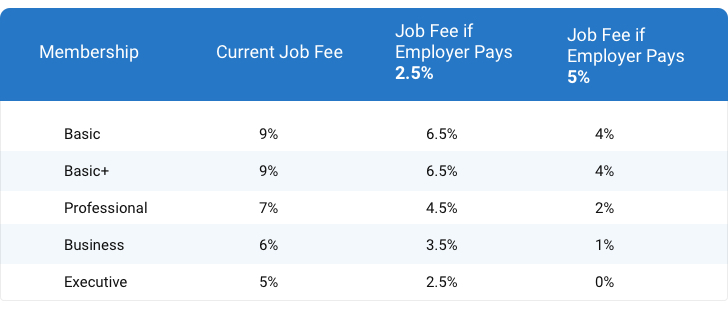
Note: Employers are charged a 2.9% handling fee at the time of paying an invoice. However, they get 100% cashback on the handling fee if they make payments with eCheck or Wire Transfer, helping them save on the handling fee completely. We recommend that you encourage your Employer to make payments with eCheck or Wire Transfer and split the job fee with you to maximize value on transactions.
e) Work Updates: You can set the frequency at which you’d like to share updates about the job with the Employer. This helps in smooth communication and collaboration between Employers and Freelancers.
2. Define Scope of Work: Define your understanding of the job in detail. Include your approach, proposed deliverables, and deadlines. You can also attach relevant files.
3. Finalize Quote:
a) Send a Premium Quote: Upgrade your quote to a Premium Quote to increase its visibility amongst other quotes. Premium quotes are highlighted with a green tag for the Employers.
b) Share contact info: You can now choose to share your email id and phone number with the Employer in your quote for faster communication.
c) Make transaction private: If a job demands, you and the Employers can now make a transaction private on Guru. In case of a private transaction, the job details do not get added to your All-Time Transaction Data and do not impact your Rating on Guru. Freelancers and Employers also cannot leave feedback for each other for that job.
d) Enable Auto-accept: You can get hired instantly as soon as the Employer accepts your Quote. This creates your WorkRoom immediately to get work started.
Quotes are sent to Employers along with your All-Time Transaction Data. All-Time Transaction Data indicates your work history on Guru and helps Employers understand your credibility and suitability for the job. It includes all-time earnings, the largest Employer, and invoices paid and more.
If you have not been paid for a job on Guru yet, naturally there will be no All-Time Transaction Data to display. Quotes without All-Time Transaction Data display the ID Verification status of the Freelancer instead. A verified profile is 6 times more likely to get hired on Guru. So before sending your next quote, make sure to complete your ID Verification process on Guru.
Join Guru, the best website for Freelance jobs. Find Jobs Now.


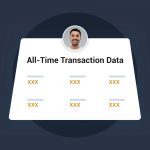

11 Comments
It is very nice company
I have some years experience of working in another freelancing website.Now I decided to work here for earning money.
Superb
Yes I’m agree
Thanks
Thanks
Since the latest update, I can’t find a way to add job postings to my watchlist. There’s no heart icon. Help? Thanks!
Hi Carolyn
There is a button with a “Star” icon (next to the “Send a Quote” button) on the Find Freelancers page that ads jobs to the Watchlist. The “heart” has been replaced with ‘Star’.
hopefully it can be easier in finding work
Welcome idea
Amazing offers and solutions on this marketplace. I like it very much and now i am going to work on this platform.