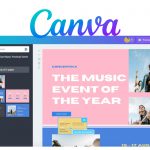Canva is undoubtedly one of the most sought-after free online graphic design tools in the world today with millions of active users in more than 190 countries. Its popularity is mainly based on its ability to simplify the entire process of graphic design as well as its accessibility. So, if you need some graphic design work done for you, make sure you have an experienced graphic designer with deep knowledge of Canva.
One of the critical areas of this design tool that your graphic designer should be familiar with is how to insert a video into Canva. This is essential because you’ll need Canva to create videos for your marketing campaigns, business presentations, and other important demonstrations. As you search for the right Canva designers for hire on Guru, make sure you also understand how this design tool works.
What Is Canva, and How Does It Work?
Canva is a free-to-use digital design tool used to create images, videos, social media posts, graphics, and other design projects. It allows graphic designers to create and edit photos, videos, and design layouts easily and quickly. This platform can be used for creating marketing materials, business presentations, and educational materials.
A common question asked by business owners is, can I use Canva for my website? The answer is yes–Canva helps you to add visual elements like logos, graphics, images, posters, and videos to your website designs. This digital tool works perfectly via web browsers and on common operating systems like Android and iOS.
Canva allows you to perform all kinds of image editing tasks through a simple drag-and-drop interface. This interface is suitable for both amateurs and seasoned graphic designers, but it also involves some complex elements that require experience and creativity. So, make sure your graphic designers have used Canva long enough to understand all its dynamics.
How to Add Videos to Canva
Graphic design is an important marketing tool that allows you to boost your business by explaining complex aspects of your products or services simply and understandably. You can make your materials even more interesting and captivating by adding visual elements like videos to them. Fortunately, Canva offers various ways to add videos to its editing interface.
The first one is through the simple drag-and-drop interface. With this functionality, you can simply drag and drop your videos into the Canva editing suite. If this process is somewhat impossible for you, just click on the ‘Uploads’ button in the left-hand panel of the interface and choose the video files you wish to insert into the Canva suite.
The other option is to add a video link to your Canva editing suite. Click on the ‘Text’ button in the left-hand panel of the interface and choose ‘Link’. This will open a space bar where you should paste your video link. Then, click on the ‘Apply’ button.
Alternatively, you can right-click directly on the text where you want to insert the video and attach the video link. Another option is to use HTML code to insert a video into Canva. Simply click on the ‘HTML’ button in the left-hand panel and paste the code into the box provided. Then, click on the ‘Apply’ tab.
Canva has a rich library of stock videos that you can add to your projects. Access to these videos is free for all Canva Pro, Canva for Education, Canva for Nonprofits, and Canva for Teams users. Before using these videos, check the Media License Agreement for the video licensing information.
To access these stock videos, click on the ‘Videos’ button in the editor side panel and choose the ‘See All’ tab. You can also use the search bar to find the videos you need. Just type the keyword in the search bar and hit enter. When you find your preferred video, just click on it to insert it into your design.
Each option allows you to resize and move the video around until you get the desired content. However, you need to be careful about any of these processes because there are potential risks. For example, you have to choose your videos and links from trusted sources to avoid loading your website and device with links laced with malware and viruses.
Moreover, always test the videos you want to insert into your Canva before you add them to avoid adding videos that won’t play correctly on your site and devices. Lastly, if you’re adding videos from other sources, check the terms and conditions of the sources and Canva before inserting them into the editing suite to avoid legal actions. Make sure your Canva graphic designers understand these requirements before they add any video to your design projects!