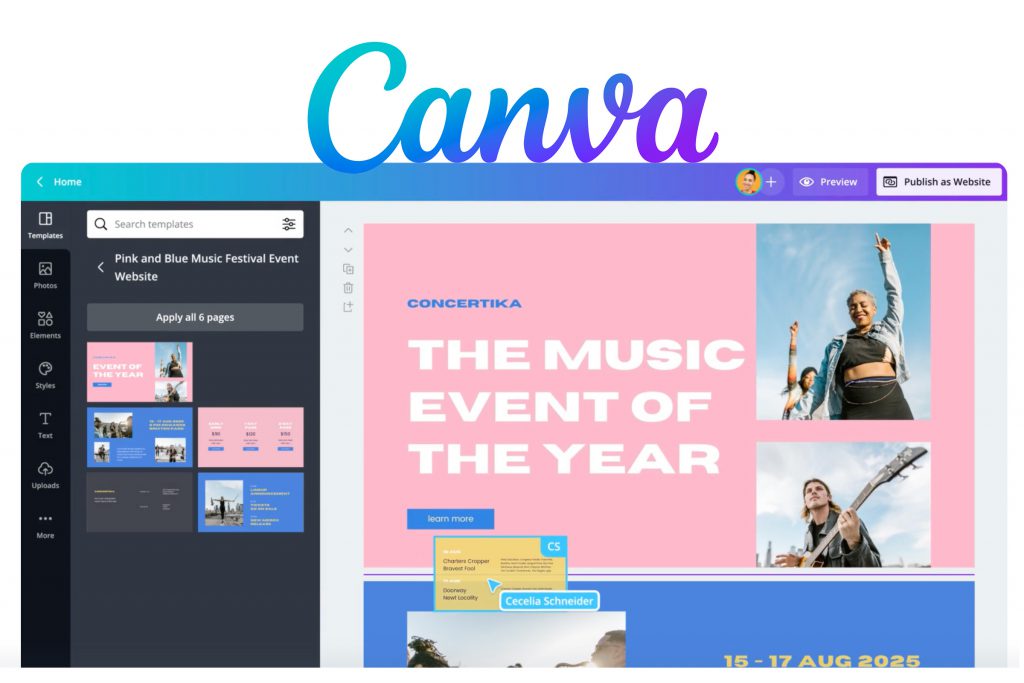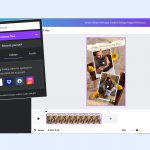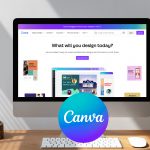Moving your business online shouldn’t cost you an arm and leg! You can now create a professional website that will improve your business’s visibility and popularity without spending a fortune, thanks to free-to-use digital graphic design tools like Canva. With the growing popularity of Canva around the world, many entrepreneurs and organizations want to know one thing: Can I use Canva for my website?
This program is designed to help you create a professional one-page website without coding. The free online web designer allows you to customize your site using Canva’s ready-made templates. It offers advanced web design tools and features that will help you to create a functional website and publish it within a short time.
If you’re not a professional web designer, you should consider hiring web designers who are familiar with Canva for your web design project. Luckily, you can now hire a freelance Canva designer for your project from a reputable freelance job site like Guru, where you’re assured of getting highly qualified individuals with a deep understanding of Canva.
Why You Should Use Canva to Create Your Site
As noted above, Canva is an ideal tool for designing one-page websites, portfolios, and educational resources. Creating these websites doesn’t require specialized skills because the free digital web designer offers simple tools and features that anyone can use–but it’s important to hire a Canva designer who knows how to best utilize these tools to come up with a professional site.
There are many reasons why you should use Canva to design your site. First, this software is free to use. It offers free customizable templates, photos, and a library of videos that you can embed into your designs. If you require advanced tools and features to design your Canva website, you can subscribe to a premium package, which costs only $12.99 per month.
Secondly, you don’t need to be a coding expert to design your website. This design tool allows you to create unique and professional web designs without writing a single line of code; it has everything you need to design your site easily and quickly. Moreover, Canva allows you to design websites that are fully responsive across all devices. Therefore, you don’t have to create a mobile-responsive user interface from scratch.
Canva is suitable for different types of online platforms, including landing pages, one-page sites, portfolios, service providers, resumes or CVs, and coaches. For any of these projects to succeed, you’ll need to hire a designer who knows how to take advantage of the available design tools to create a fantastic and effective website.
How to Design a Website in Canva
The process of creating a website in Canva involves a few simple steps that anyone can follow. Please note that you can publish your Canva site with or without navigation. It’s completely optional. Here are the main steps to follow to design a Canva website:
Create an Account
The first step is to create a Canva account–this process is quite simple because the program is free to use. You simply fill out the sign-up form and submit it. Before you complete the registration process, decide whether you want a free or paid package. This determines which tools and features you can access when designing your site.
Design Your Site’s Layout
When you’re designing the layout of your Canva site, consider some important elements like the size format for your site and whether to use templates or design the site from scratch. Designing a site from scratch can be cumbersome and complicated because you have to specify the size of each element you add to the site.
With the ready-made Canva templates, you’ll save time because everything is already added to the site. Moreover, these templates are fully customizable. Just open the editor’s menu and choose your preferred template.
Add Elements
Once you have set up the layout, add important elements like photos, graphics, charts, videos, etc. Go to the editor’s menu and click on the ‘Upload’ button. Tap on the purple button to upload images. If you want to upload a video link, copy the link you wish to upload and click on the loop-like icon on the editor’s menu.
Paste the link into the link bar that pops up and hit the enter key on your keyboard. If you’re linking to a specific page on your site, find the page in the ‘Page in this document’ segment.
Publish the Site
The final step is the publication of the site. Simply click the ‘Publish on the Website’ button on the editor’s menu. Choose your preferred domain and publish the site.
With these simple steps, nothing should stop you from designing a professional site for your business or organization. Experienced freelance Canva designers from Guru are ready to help–check out the range of available freelancers on our site, or post a free job listing today and let qualified candidates come to you!