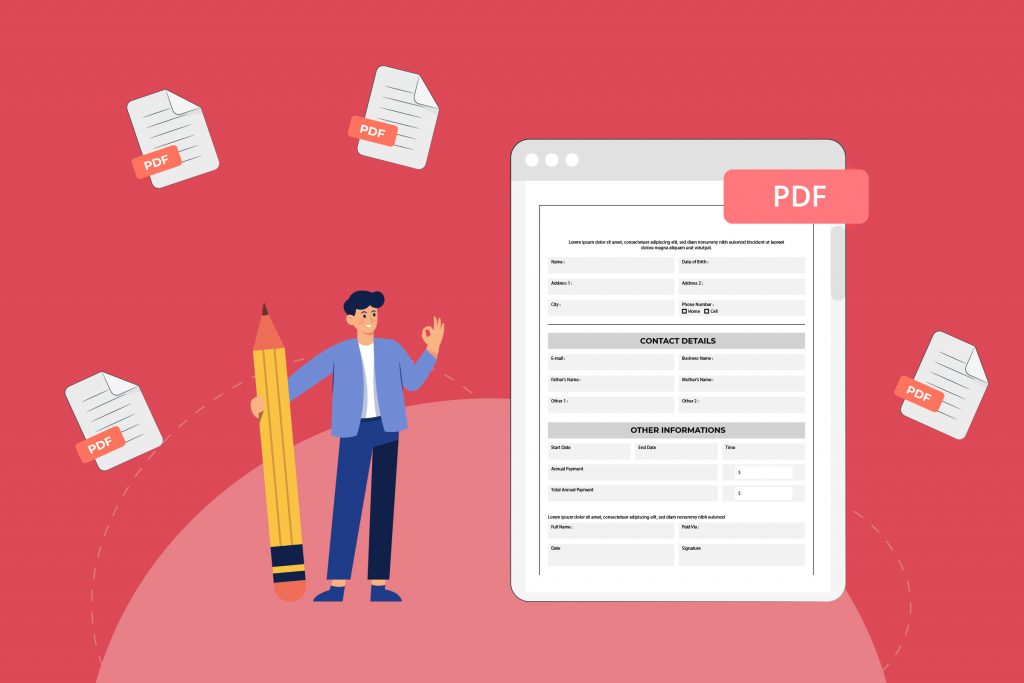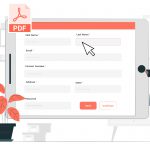There’s a reason PDF is a preferred format when it comes to creating forms online. In fact, there are many reasons why this is the case, including that:
- PDFs are easy to distribute and access
- PDFs are safe because you can protect the data they carry (watermarks, signatures, passwords, etc.)
- PDFs are compact in size
- PDFs are multidimensional and can include text, videos, animations, audio files, and three-dimensional models
- PDFs maintain graphic integrity and display files in the same layout on all platforms
But all of this ease comes at a cost—PDFs are difficult to edit. The good news is that there are ways to make a PDF form fillable. We will share how to edit PDF form fields and information about other aspects of a PDF form. Regardless, the easiest way to create the perfect fillable form is to hire a freelance PDF form creator on a reliable platform like Guru.
What Are Form Fields?
Form fields refer to the input fields where the form filler automatically provides the answers to the questions being asked. Form fields can be:
- Short Answer
- Multiple Choice
- Linear Scale
- Paragraphs (long or short)
- Checkboxes
- Dropdown
- Date
Form creators might want to edit the form fields to enable, disable, add, or remove questions.
For One-Time Edits: Use Tools
If you have to edit the form fields of a PDF form just one time, we recommend using either paid or free standard PDF editing tools. Paid software comes in both downloadable and online versions; the most popular paid PDF editing tool is Adobe Acrobat, and you can easily edit a form field with it.
First, access the document in editing mode. If you cannot access it in editing mode, navigate to ‘Tools’ and click ‘Prepare Form.’ From this point, select the form field you wish to edit by double-clicking the field or using a right click. A dialog box will appear with several options. Click ‘Properties’ in this box, and change the properties of selected fields as desired. Click ‘Close,’ and the changes are automatically saved.
You can also change the visibility of form fields using Acrobat. For example, let’s assume you know how to make a PDF form fillable and collect information from two groups of people. Each form asks the same questions, but one of the questions gives three options to Group A and only two options to Group B. Instead of designing a separate form for each group, you can simply hide the extra form field in one of them and distribute the form to the groups accordingly.
Although this process appears simple, you will need a bit of time to get the hang of how to do this with the software. Even if you make a mistake, you can easily undo unwanted changes. If Adobe Acrobat is too complicated for you, you can use free online tools like DocFly or Sejda to edit form fields. First, upload your PDF form to the platform. Then, choose the form field you wish to add or edit from the toolbar (usually from the left side of the screen or at the top). Finally, make your desired edits.
Keep in mind that most PDF editing tools online do not offer a wide range of editing features. Most of them only allow you to make edits on top of the PDF, which can look a bit unprofessional.
For Bulk Edits: Get Help
If you regularly edit form fields on PDFs for your company or deal with large amounts of such editing, it’s a good idea to retain the help of a professional. PDF editing is a very specific service offered on freelancing platforms.
Professional PDF editors are well-versed in PDF editing software and their respective features. Most editors already have the paid versions of heavily-equipped software downloaded on their computer, and you can hire them on an hourly basis to professionally edit your PDFs using this software.
Not only will this spare you time and effort, but it can also be an economical choice. If you do the editing yourself, you’ll have to subscribe to a tool that charges $20 per month while you’ll still do all the work on your own. On the other hand, you’ll get the entire job done for the same amount if you hire a PDF editor–from a respected and reputable freelance platform like Guru–who adheres to PDF form design best practices.