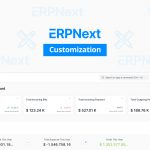ERPNext is an open-source enterprise resource planning (ERP) software that supports a variety of different functionalities.
In fact, ERPNext comes with over 1000 objects that business owners can utilize as a means of enhancing their overall workflows. This includes financial accounting, order management, Human Resources and Payroll, manufacturing, and CRM. If you’re having trouble with ERPNext, you can always hire an ERPNext consultant who can help you understand some of the basics as well as how to update ERPNext.
If you have ever been curious about trying out and utilizing ERPNext, today, we are going to go over everything you need to know to install it properly.
Prerequisites
Before you get started, there are a few software requirements that you need to fulfill. You will need Updated Ubuntu 20.04, sudo privileges, Python 3.6+, Node.js 14+, Redis 5, MariaDB 10.3.x, Postgres 9.5.x, yarn 1.12+, pip 20+, wkhtmltopdf (version 0.12.5 with patched qt), cron, and NGINX.
On the software side of things, you need a machine with the following specifications at the bare minimum—four gigabytes (GB) of RAM and forty GB of Hard Disk Space.
- Getting Started With Installing ERPNext
Git is the most commonly utilized version control system. It can track any changes you make to files, so you always have a record of what has been done and you can undo changes or revert to older versions. Git also facilitates collaboration by allowing changes by multiple people to become merged within a single source.
To install Git, use the following command in the terminal on Linux: sudo apt-get install git.
Then, you will need to install Python. Python-dev is the package file that you are looking for, as it contains everything that you need: sudo apt-get install python3-dev.
You now need to install Python’s package manager, called pip: sudo apt-get install python3-setuptools python3-pip. Next, you will need to install virtualenv: sudo apt-get install virtualenv.
This is followed by MariaDB 10.5 stable package: https://downloads.mariadb.org/mariadb/repositories/#mirror=piconets
- Setting Up MySQL
Next, you will need to initialize the MySQL server setup: sudo mysql_secure_installation. Then, you can get the MySQL database development files: sudo apt-get install libmysqlclient-dev.
Here, you can edit the mariadb configuration: sudo nano /etc/mysql/my.cnf.
Then, add this to the file:
- [mysqld]
- character-set-client-handshake = FALSE
- character-set-server = utf8mb4
- collation-server = utf8mb4_unicode_ci
- [mysql]
- default-character-set = utf8mb4
Press Ctrl + X to exit, and then run this command: sudo service mysql restart.
- Installing Redis and Node.js
Redis is an open-source, DSB-licensed in-memory data structure that is used as a database, cache, and message broker. You can install it with the following command: sudo apt-get install redis-server.
Next, you need to get Node.js. To do so, use this command:
- sudo apt-get install curl
- curl -sL https://deb.nodesource.com/setup_14.x | sudo -E bash –
- sudo apt-get install -y nodejs
You will now need to install Yarn by using this command: sudo npm install -g yarn, followed by: wkhtmltopdf: sudo apt-get install xvfb libfontconfig wkhtmltopdf. Then, you can install frappe-bench: sudo -H pip3 install frappe-bench
Initialize the frappe bench and install the latest version if required:
- bench init frappe-bench –frappe-branch version-13
- cd frappe-bench/
- bench start
Now you will need to create a site in frappe bench: bench new-site dcode.com.
- Installing ERPNext
You will now be installing ERPNext using these commands:
- bench get-app erpnext –branch version-14
- ###OR
- bench get-app https://github.com/frappe/erpnext –branch version-14
- bench –site dcode.com install-app erpnext
- bench start
You can now create a new user:
- sudo adduser dcode-frappe
- sudo usermod -aG sudo dcode-frappe
- su – dcode-frappe
Then, you can set up the production:
- sudo bench setup production dcode-frappe
- bench restart
Here, you will need to open the 0.0.0.0 or server IP in the web browser and login to the production server.
Moving Forward
Hopefully, now you have a broader level of understanding as to how you can install ERPNext and get it up and running within the span of a few minutes. The procedure itself is quite simple but requires the installation of a lot of software packages as well as configuration files.
With the right time, effort, and dedication, anyone can install ERPNext with ease. For extra help, Guru’s freelancer ERPNext experts are ready to help today!