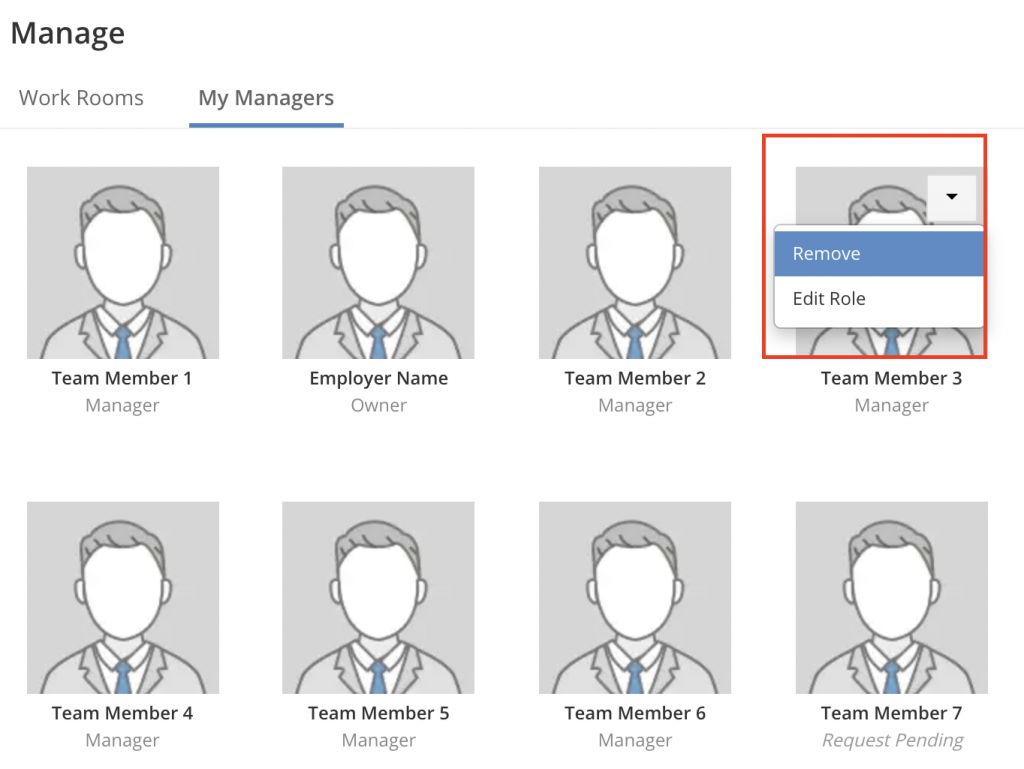You can add team members for account administration and managing jobs. You can assign roles to a team members depending on their involvement.
There are three types of roles that you can choose from:
Administrators: They can post jobs, add themselves to jobs, accept Agreements, use WorkRoom tools, and make payments. They can also assign managers to different WorkRooms. However, they can’t make any changes to the Owner’s account and payment methods.
Managers: They can be added to the team by the Owner or the Administrator and have similar access as an Administrator, except for the ability to make payments.
Coordinators: They can only access WorkRooms of the jobs they have been assigned to, by the Owner, Administrator and the Manager. Coordinators cannot post jobs, award jobs, make payments or accept Agreements.
Manage Team Members
To invite/add a team member:
- Go to ‘Manage’ and click on “My Managers.”
- Click on “Add Team Member.”
- Enter the required information, select the role and click on “Add Team Member” to send an invite.
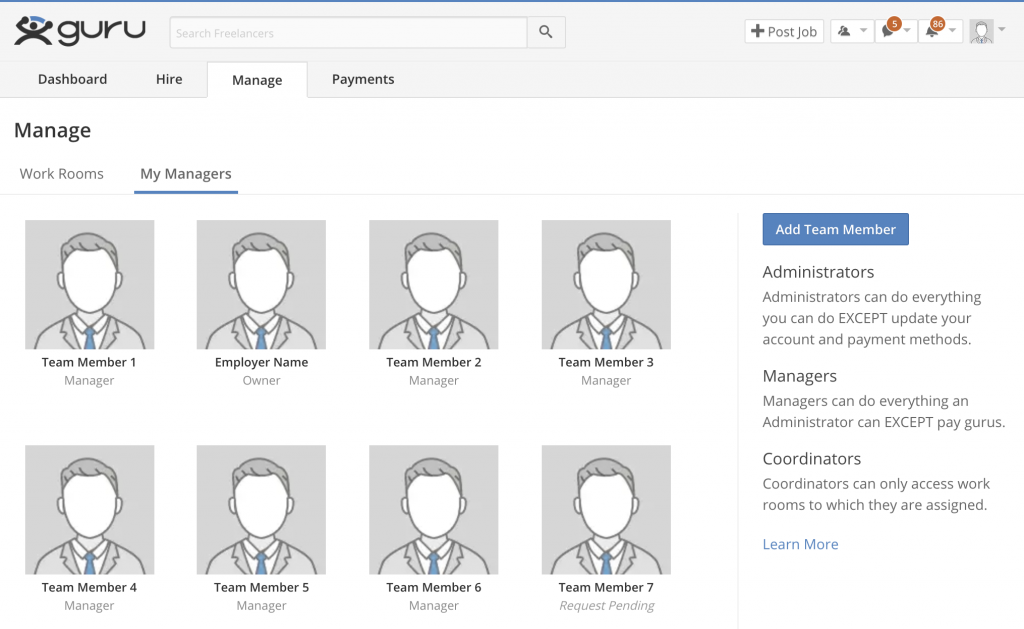
To change a team member’s role:
- Go to “Manage” and click on “My Managers.”
- Click on the dropdown menu over the member’s Profile.
- Choose “Edit Role.”
- Change the role and click on “Save.”
To remove a team member:
- Go to “Manage” and click on “My Managers.”
- Click on the dropdown menu over the member’s Profile.
- Choose “Remove.”