You can send a Quote to a job either from the Find Jobs page or from the Job Details page by clicking on “Send a Quote” button.
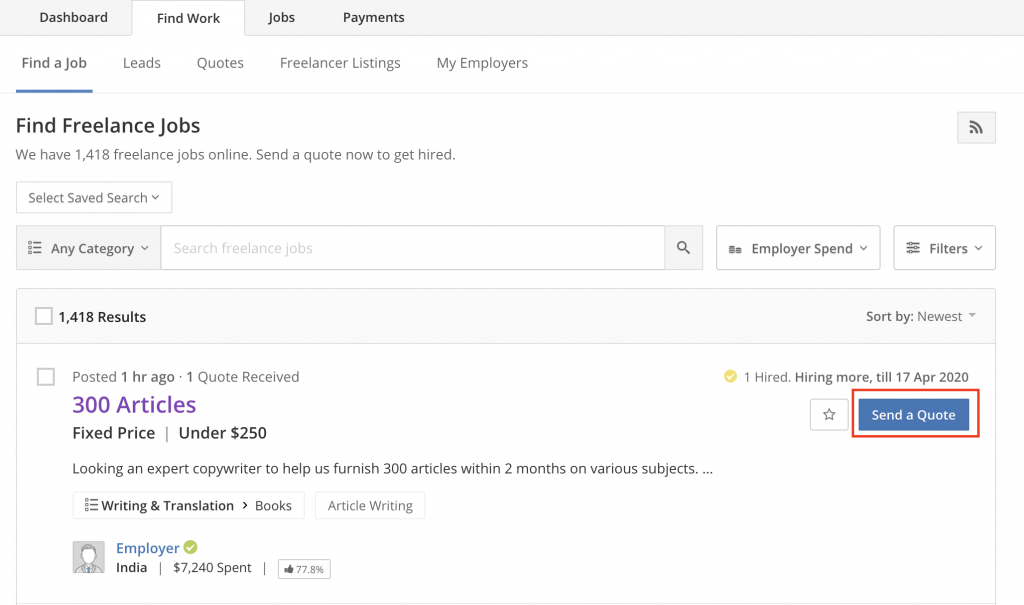
Sending a Quote is a quick, three-step process:
1. Set Payment Terms:
- Choose a Suitable Payment Term: Depending on the nature of the job and your working style, you can choose from four Payment terms. You can also choose to skip setting a payment term at this stage. A Placeholder Bid will be sent to the Employer and the Payment term can be finalized later.
- Set SafePay Balance: This is the minimum balance you require in the SafePay before beginning work.
- Set Automatic Payments (AutoPay): You can set the number of days within which invoices must be paid by the Employer. The funds are automatically released from SafePay and credited to your Cash Account.
- Split Job Fee: You can choose to split up to 5% of the job fee with the Employer.
- Work Updates: You can set how frequently you’d like to share work updates.
2. Define Scope of Work: Define your understanding of the job, how you want to approach it and the timeframe along with deliverables.
3. Finalize Quote: Before sending the Quote:
- Send a Premium Quote to stand out amongst other Quotes received by the Employer.
- You can choose to share your contact info. Employers will be able to see your email and phone number along with your Quote.
- Make the transaction private, if required. For private transactions, earnings and transaction data is not added to your Profile and All-Time Transaction Data. Know more about it here.
- Enable Auto-accept and set a date before which you will get hired automatically if the Employer accepts your Quote. This helps in creating a WorkRoom immediately and getting work started.
Note:
- When a Quote is sent to an Employer, we display the All-Time Transaction Data of the Freelancer along with the Quote. However, if there is no transaction history on Guru, we display Freelancers’ ID Verification status with the Quote.
