To view or edit a Quote that you have sent:
- Click on “Find Jobs” from the top menu.
- Click on “Quotes” and go to “Under Negotiation” or “All Quotes” to look for the Quote you want to edit.
- Click on “Edit Quote” for the Quote you want to edit or click on “Quote Details” tab to view the Quote details.
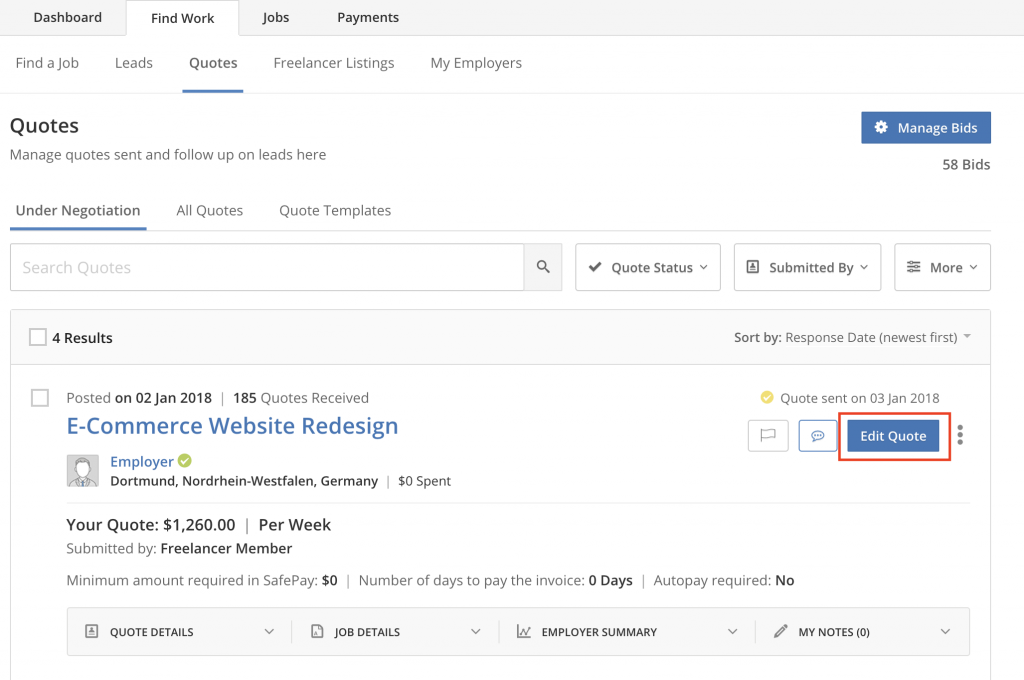
You can narrow down to specific type of Quotes by using filters.
- Filter by Quote Status
- Any Status: Displays all Quotes irrespective of their status or Payment term.
- Awaiting Acceptance: Displays Quotes which have been accepted by the Employer but you are yet to accept the hiring.
- Accepted: Shows Quotes for which you have been successfully hired by the Employer and a WorkRoom has been created.
- Priority: Displays Quotes that have been marked “Priority” by you or your team member.
- Archived: Displays Quotes that have been archived by you or your team member.
- Filter by Team Member: See all Quotes sent by a team member. This filter is applicable only when a Freelancer has team members added to their account.
- Filter by Employer Spend (under ‘More’ filters): See jobs posted by Employers with a certain minimum spend on Guru.
- Filter by Payment Terms (under ‘More’ filters): See jobs that prefer to pay hourly or a fixed price.
